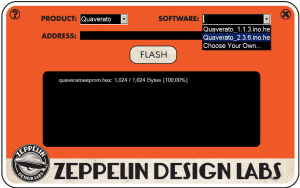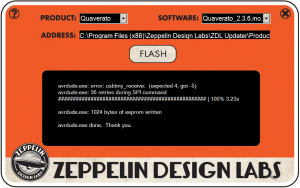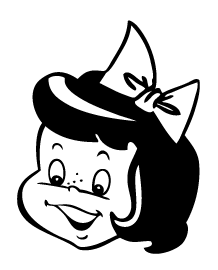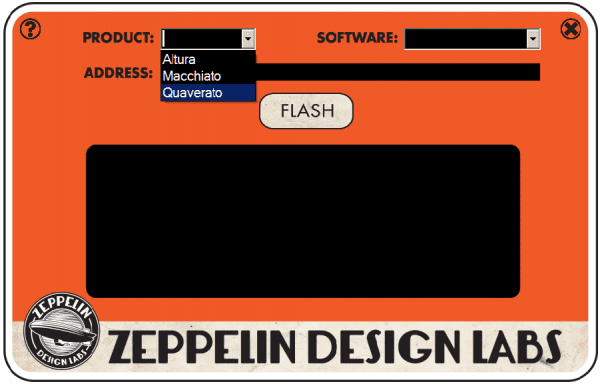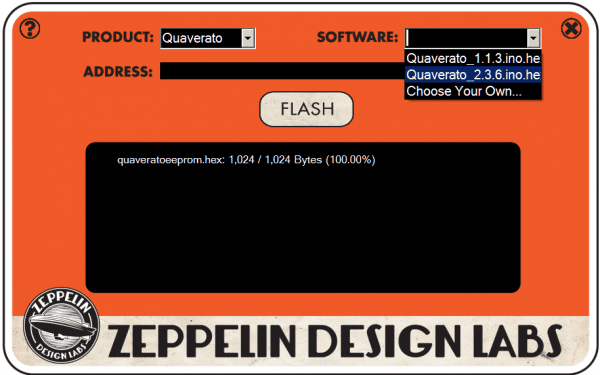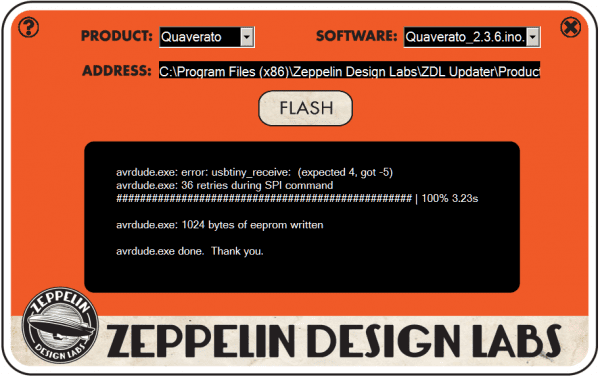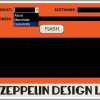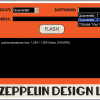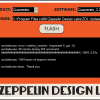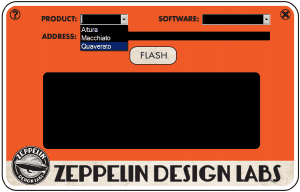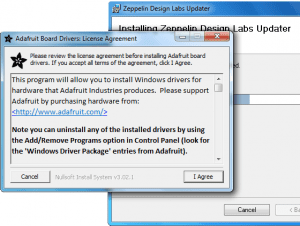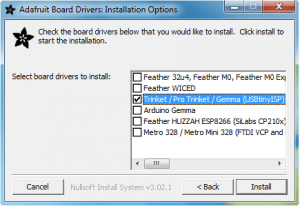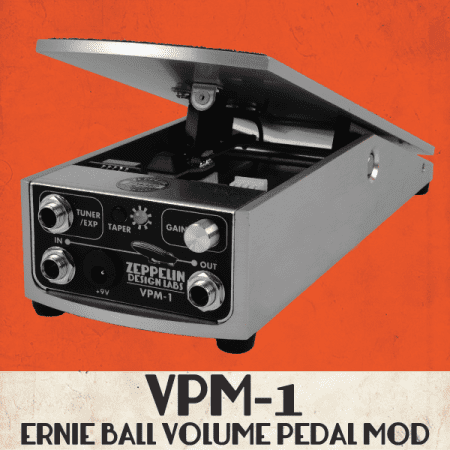Description
Simple app enables you to easily obtain and install software updates for any Zeppelin Design Labs product. Includes a detailed Help file.
- Choose your product
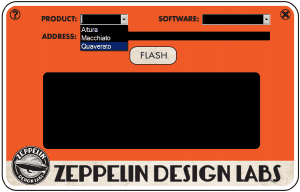
2. Choose your software version

3. Flash your device!

CLICK HERE to download the Updater now!
What You Will Need
To update the software on any Zeppelin Design Labs product, you will need:
- ZDL Updater
- A PC running Windows XP or later (Mac and Linux not supported)
- A USB-Tiny programmer. ZDL Updater is tested and guaranteed to work with our USB-Tiny. It may or may not work with your USB-Tiny.
- A Zeppelin Design Labs device. This Updater is not useful for anything else.
- The latest version of the software for your device, from the following list. Right click and choose "Save link as..." to download a small zip folder. Unzip that folder somewhere and follow the instructions in the README file.
Available software: